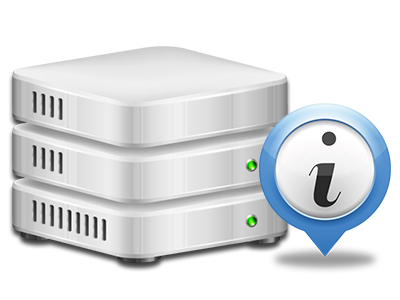Stats Manager
All of the stats that you need in one place

From the wwwKeepers.com Web Site Control Panel, you’ll have live access to the server resources consumed by your sites as well as the site traffic that’s produced from your readers. The details are displayed in a convenient graphical interface, over a per–day, per–week and per–month basis. Also, you can see detailed information in relation to our servers including the physical IP address of the hosting server, the OS, the presently used editions of PHP and MySQL and more.
Server Specifics
Look at the server’s Operating System, IP address, and so forth.
From the Stats Manager section of the Web Site Control Panel, you can get up–to–date information on the web server including the Operating System used or even the physical IP address of your web hosting account. Moreover, you will find beneficial facts for your own website development undertakings like the current editions of PHP, MySQL and Perl, and the setup Perl modules. Mailing server data such as sendmail path as well as the incoming and outgoing maill servers is also incorporated.
All of the hosting server information is brought to you in an easily readable way so that you can easily find the facts that you need.
Access & Error Reports
Get info on your sites’ performance
Utilizing the data gathered in the Access and Error Listing area of the Web Site Control Panel, you’re able to detect any kind of eventual issues with the effectiveness of your websites. The access listing will highlight all sorts of files like texts, pics and videos that have been examined from your website visitors as the error listing will record all alerts and problems that have taken place throughout their stay on your site.
It’s possible to open the access and error report files for each of your active sites from the Stats Manager area of your Web Site Control Panel.
Traffic Reports
View your site customers in real time
Watching the web site data of your site is the best way to know how your web marketing strategy works. Through the Web Site Control Panel bundled web reports tools – Webalizer and Awstats, you can observe the quantities of visitors that come to your website, together with the volume of hits they generate and web pages they visit on a daily, weekly and monthly basis.
To look at the statistics information, simply go to the Web Stats part of your Web Site Control Panel and open up the stats file for a particular domain. It is not necessary to set up anything on your end. We activate the statistics right after your web site goes online and starts making visits.
CPU Statistics
Keep tabs on your sites’ server power load
The hosting server’s CPU is very important for the interaction and communication between the site and its visitors. The more sophisticated and resource–utilizing your web sites are, the more server resources and CPU time will be necessary. From the CPU stats part, it will be easy to keep tabs on which exactly website is employing the majority of CPU resources.
You must consider steps to enhance your websites if the CPU use allowance has been arrived at. You can view detailed statistics for each day and month as well as for a full year.